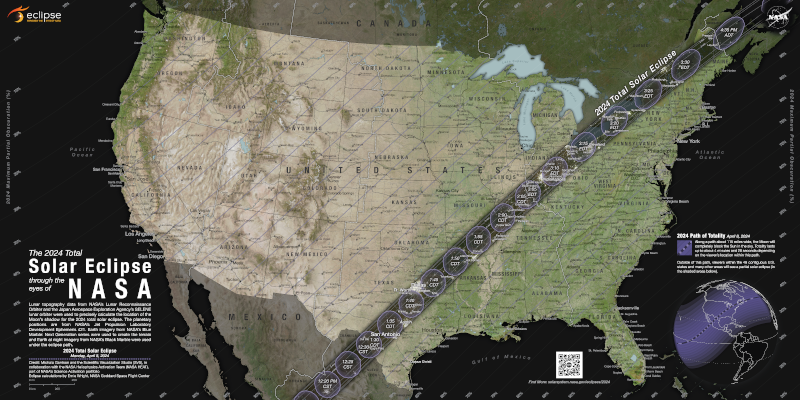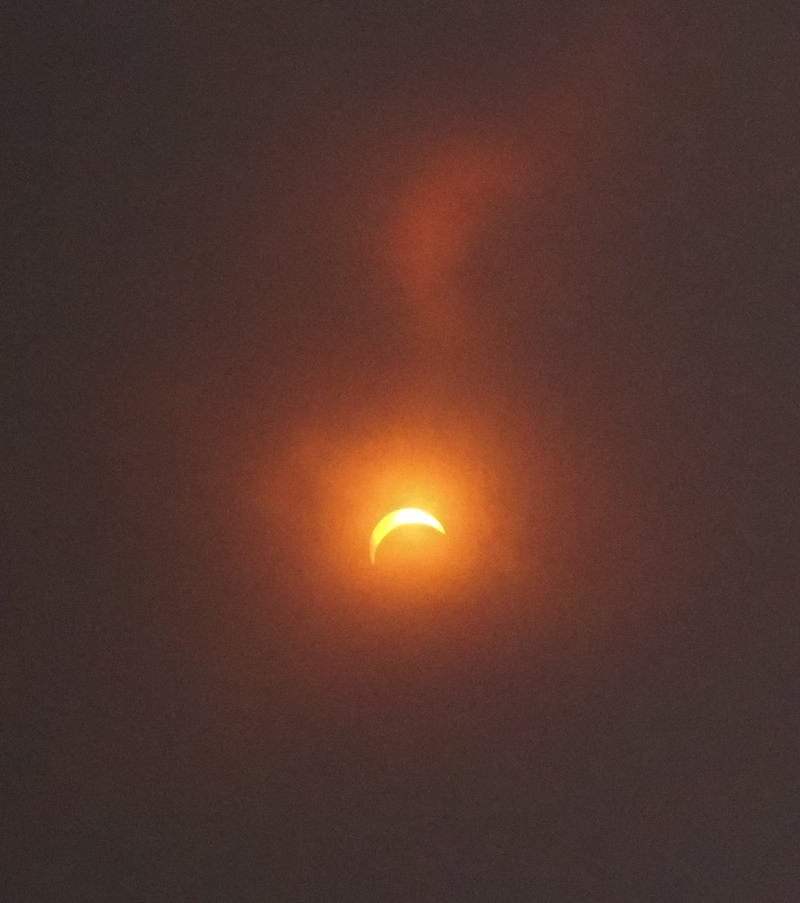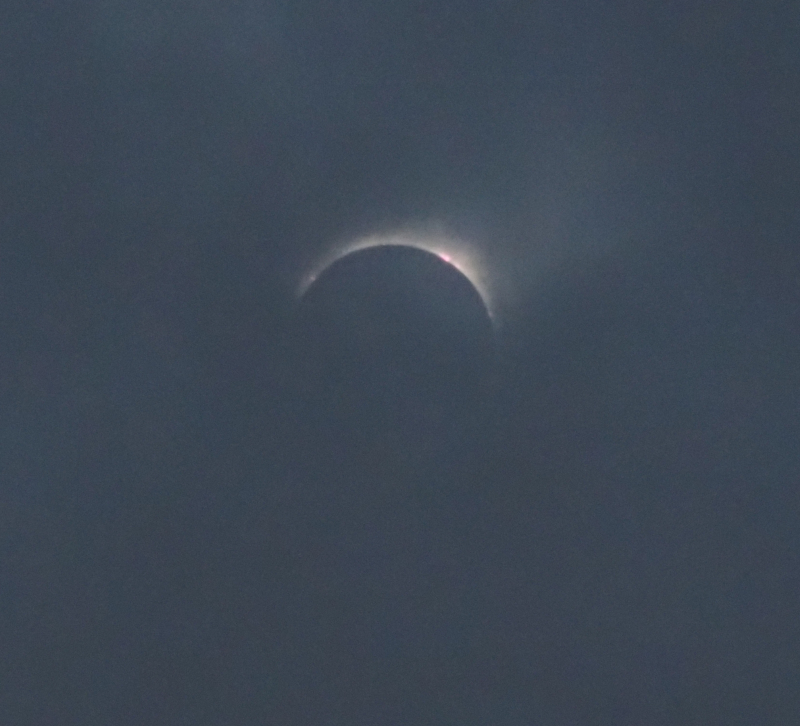Megh and I enjoyed a collective life goal tonight: seeing the Aurora Borealis with our own eyes. I’ve wanted to see this for nearly my entire life, ever since I saw the movie Antarctica.
The sun is at a peak of the current solar cycle. A CME was detected the other day, and it’s arrival tonight was predicted by the Space Weather Prediction Center.
Megh, Beta, and I found a dark spot near Rockport, arrived as dusk approached, and waited for the fireworks. Nature did not disappoint.
It started before the sky was completely dark, and initially appeared to be a whitish haze across the northern part of the sky. We started to despair that high clouds were going to interfere, until we realized… the show had actually started.


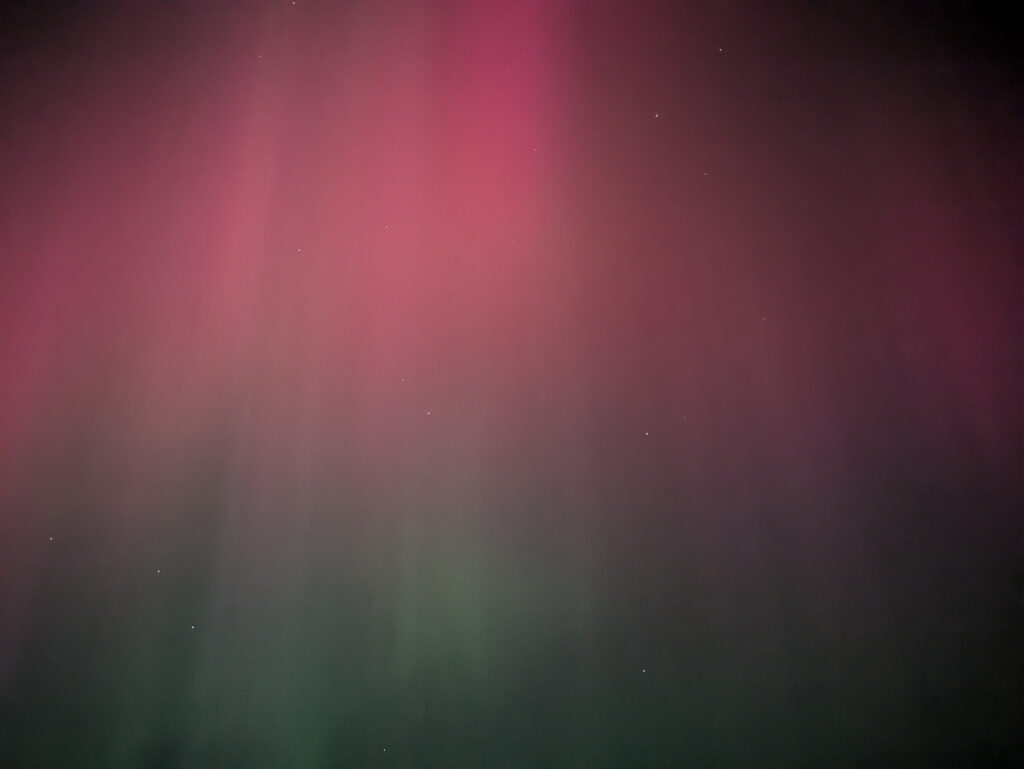
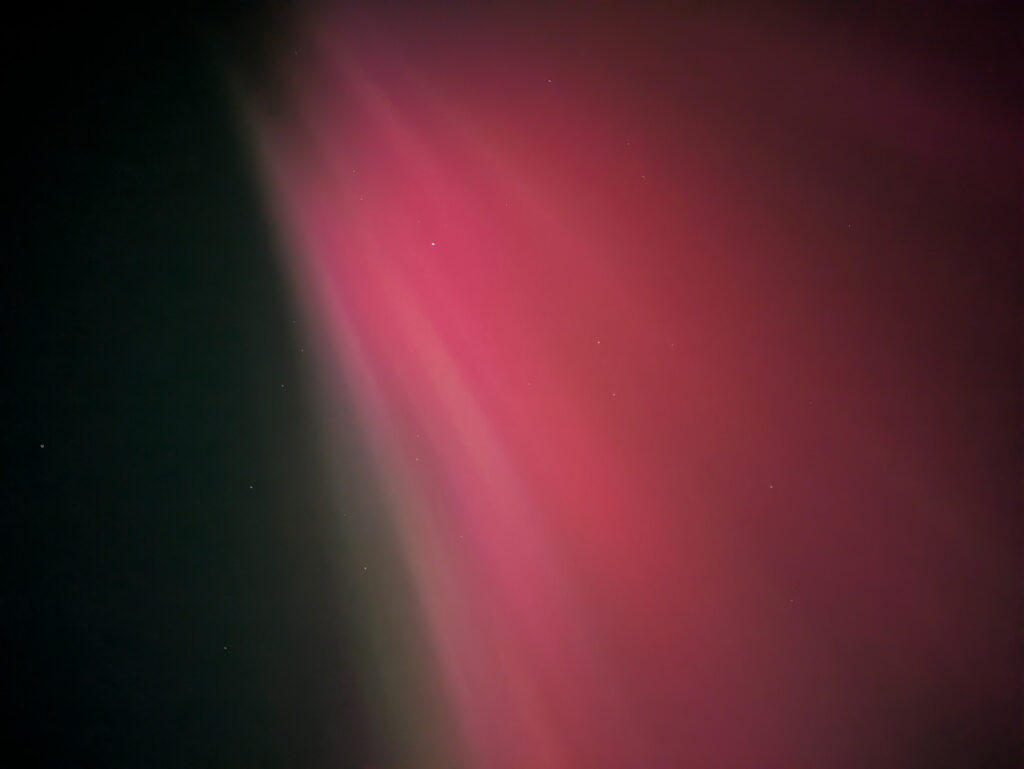
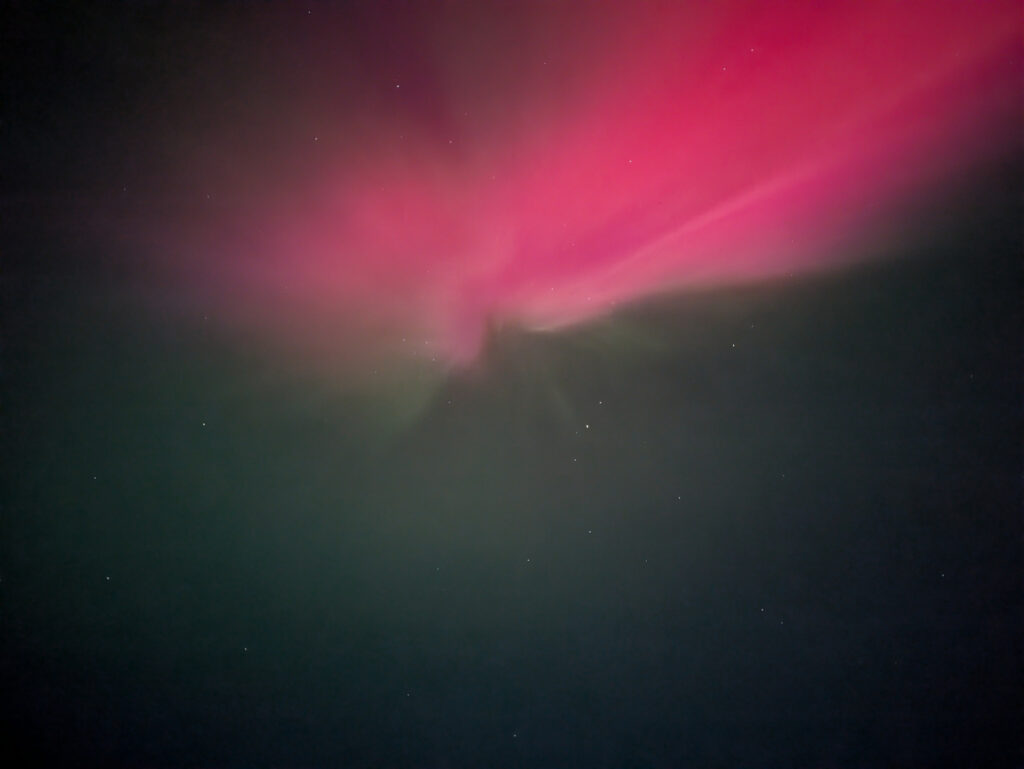
These photos are color-accurate, but a little brighter than what we actually saw.