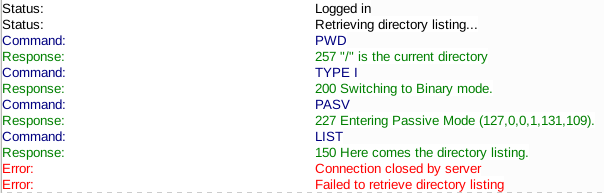Ingredients
- 1 28-ounce can whole San Marzano tomatoes, certified D.O.P. if possible
- 1/4 cup extra-virgin olive oil
- 7 garlic cloves, peeled and slivered
- Pinch of crushed red pepper flakes
- 1 teaspoon kosher salt
- 1 large fresh basil sprig, or 1/4 teaspoon dried oregano, more to taste
Steps
- Pour the tomatoes into a bowl and crush them with your hands
- Afterwards, fill the can about 1/4 to 3/4 way with water; slosh around to capture the tomato juices and bits, and set aside for a moment.
- Use more water if you want a lot of sauce, or are finishing meatballs, or want it to simmer for a long time. Use less water if you don’t have much time
- Slice the garlic cloves as fine as you can
- Put the pan on medium heat and add the olive oil
- When the olive oil starts to shimmer, toss in the garlic and let it sizzle
- BEFORE the garlic starts to brown, pour in the tomatoes, followed by the water from the can, and sprinkle on the oregano and pepper flakes. If you’re using fresh basil, lay it on top.
- Turn down the heat and let the sauce simmer for 30 minutes to an hour. It will get a nice orange-y color to the top. You can reduce it until there’s no visible water, but no more than that – remove it from the heat if you reach that point!
Notes
- This recipe is great because it’s tasty and doesn’t take a lot of extra work, but it does take time. Expect prep plus cooking to be an hour.
- You really want to use a heavy stainless pan, 12″ or larger.
- Our local grocery store carries canned whole San Marzano tomatoes, and they are certified D.O.P., but they already have basil added (so we don’t actually put additional basil in).
- I’ve tried using canned crushed tomatoes but it messes with the texture and flavor. Crushing them yourself is easy yet so satisfying.
- Our best experience was making meatballs at the same time, and finishing them off in the sauce. The sauce picked up some extra flavors that made it sublime.
Source: https://cooking.nytimes.com/recipes/1015987-classic-marinara-sauce